

This tab is for SSL default connectivity options. SSL connection settings can also be setup inside the client application.
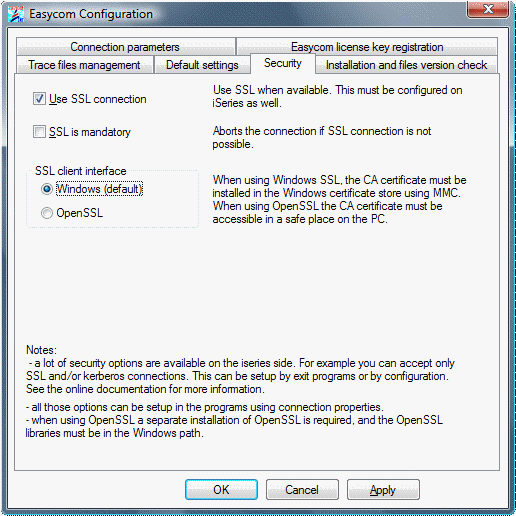
If SSL is activated, SSL connection will be attempted. If the SSL negotiation fails or not supported by the server or client, the connection will continue without SSL (not encrypted).
If SSL is activated and mandatory, the client will successfully connect only if SSL negotiation succeeds.
Notes :
• if the client part is not up to date, the option may be ignored, and connection succeed without SSL
• if client part is up to date, but not server part, the connection will be aborted.
• The connection test tab shows if the connection test was successfully using SSL (yes, no or N/A for not supported on client). If this test succeeds, this does not mean that the application will use SSL, because client part is specific for each product (Delphi, WinDev, PHP …).
This configuration screen shows two different interfaces:
• Windows (default). Use the Microsoft Windows integrated interface. You may be need to install the certificate of the CA (certificate Authority) that issued the certificate of the SSL Easycom server (see SSL connection - server configuration).
To do this, use mmc (Microsoft Management console), and add the certificate store plugin into it. You can do this by clicking "start", "Run", and type "certmgr.msc" then enter. Then right-lick on "Trusted Root Certification Authorities"., then select "All Tasks", and the "Import". You need then to select the file that is containing the certificate.
• OpenSSL. Use OpenSSL interface. In this case the OpenSSL libraries must be available on the PC. You also need to have the CA certificate available. You can give the certificate path or name using Easycom configuration tool (or inside the application).